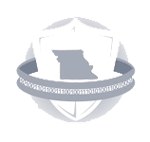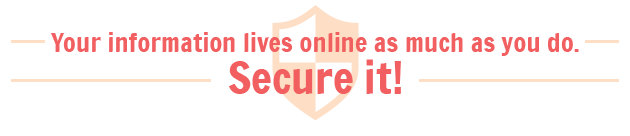
In 2014, Missouri citizens reported $7.1 million in losses from cyber crime, and citizens of all ages and backgrounds have reported being a victim. To help you and your family browse the Internet safely, we’ve put together a guide detailing basic steps you can take.
Why should I worry about this?


Cyber criminals can target anyone – businesses, families, hospitals, schools, churches – and they can cause incredible damage by stealing your savings, your property – even your identity. Recovering from a cyber crime can be an expensive process as well. Victims can spend thousands of dollars trying to undo the effects of an attack or online scam.
Sure, but don’t cyber criminals target large businesses that have lots of money?
Not always. In fact, because large companies invest so much in online security, small businesses and individuals are often more vulnerable to attacks.
This sounds like pretty scary stuff. So why would anyone risk using the Internet?
You naturally assume a level of risk when browsing, just as you assume some risk when you get in a car. And just like you’ll wear a seatbelt to protect yourself in an accident, there are some easy and practical ways you can protect yourself online as well.
Like what?
Remember that you are the first line of defense against a hacker. Using common sense and encouraging your friends and family to be alert for scams online can go a long way.
- Before you click any link or enter your personal information online, ask yourself if this looks legit.
- If it’s an email, check the email address the message came from. Online scams will often attempt to hide who originally sent the email – see if the sender is someone you know and if you recognize the email address.
- Scams often include typos or misspelled words, so if the message looks sloppily written, it is likely a scam.
If it’s a message from an organization like your bank or an online store, be especially wary – banks and businesses typically do not ask for personal information over email. Double-checking with a phone call or in-person before entering information online is a good idea.
I’ve seen some sites described as “secure” and “non-secure” sites. What does that mean?
This is another great way to protect yourself when browsing online. If you need to enter personal information online, like a social security number or an account password, make sure the page’s URL begins with "https://". (You can see this in the address bar of your browser, where you enter the address of the page you want to visit. Depending on your browser, you may see a padlock for a secure page as well.) The "s" means it’s a secure page, and any information you upload to it will be encrypted.

Uploading personal information to a non-secure page (which will start with "http://", without the "s") can make it easier for hackers to steal your information.
That makes sense. How else I can protect myself?
Make sure your computers, tablets, phones and any other devices that connect online are running the latest software. Technology companies like Apple and Microsoft regularly release system updates to help you stay ahead of hackers, and keeping your devices up-to-date helps you stay protected.
You’ll also want to use strong passwords that someone can’t easily guess and avoid using the same password in multiple places.
Yeah, but remembering a bunch of passwords is a pain.
Not as painful as trying to recover a stolen identity – but we get it, keeping track of multiple passwords can be a chore. Fortunately, there are a few ways you can make it easier. You can use a password manager app on your computer or phone to securely store your passwords. These apps encrypt your passwords, so you don’t need to remember dozens of different passwords – just one password to access your encrypted list of passwords. One free option we like for desktop computers is KeePass, but there are lots of good options out there for computers and mobile devices.
Using a password manager is also helpful because it allows you to change your passwords more frequently, decreasing the risk that someone can access your online information.
That will help me protect my passwords, but what if someone gets ahold of my passwords? How do I stay safe then?

Many large tech companies like Facebook, Google and Apple, as well as popular banks, offer a feature called two-factor authentication or multi-factor authentication. When enabled, having just your password isn’t enough to log on to your account. Anytime someone tries to access your account, you’ll receive a message, like an email or a text message, asking you to approve access. This way, even if someone has your password, they can’t access your account without your knowledge.
Great! Anything else I should do?
Yep – tell everyone you know! Share this information with your friends, family and coworkers. Each of us is the first line of defense against hackers and scam artists, and the best way to stay safe online is for everyone to keep an eye out for threats.